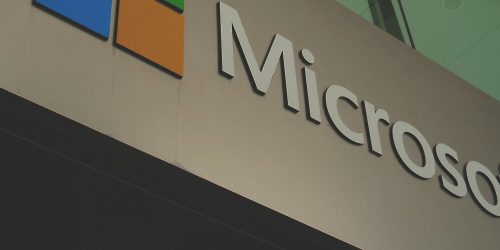What does Microsoft have on offer?
Since teleworking will be the norm for many companies for a while longer, the setting for a video call will not yet be ‘the office’. Until recently you could only blur your background. But since last week you can also use some Microsoft pictures to brighten up your home office in Teams.
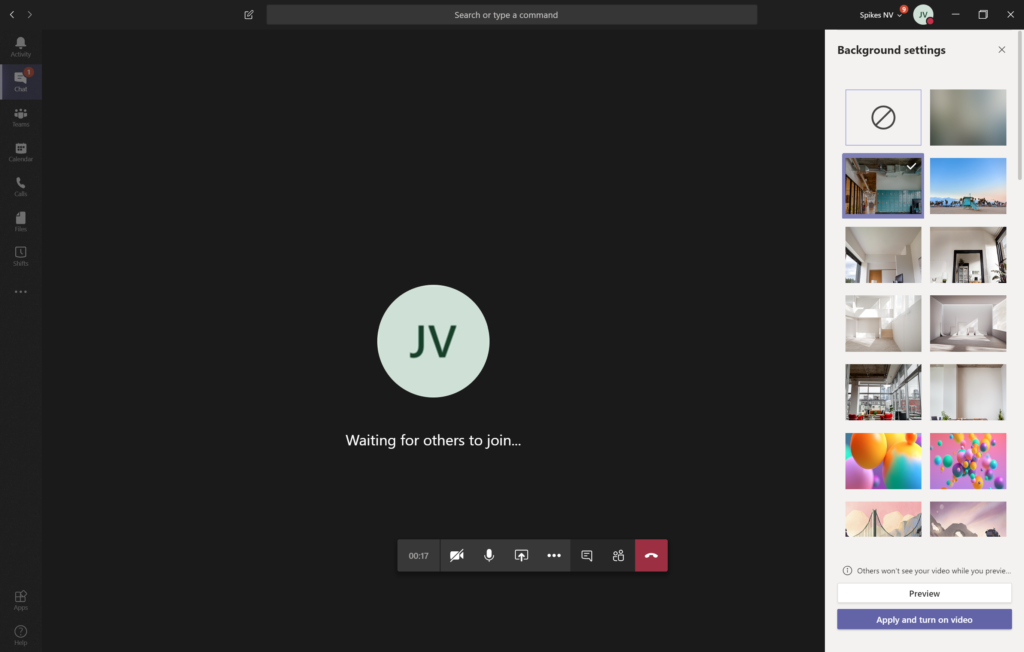
In the office, but virtually
Because we didn’t want to miss our nice office and to better represent Spikes during video calls, we now have our own Team backgrounds! With some nice pictures of our office it’s like sitting in a meeting room, or catching up in the kitchen. You can set a personal background as follows:
1. Go to File Explorer and paste the following location in the top bar: %APPDATA%\Microsoft\Teams\Backgrounds\Uploads
2. Copy the backgrounds you want to use to this location.
3. Go to Teams and choose your personal background!
Your Teams background as a professional business card
To make clear who you are, it is useful to include a business card in your Teams background. When your name, function and company are included in the background, the participants in a video call will immediately see who is talking. That’s useful!
At Spikes we have subtly added the name and function in the upper right corner, so they are always visible. Do you like the look of it? Download the template below!

Download the template
Is your organization also located in Antwerp? The Spikes template contains some beautiful pictures of the City of Antwerp by photographer Lissa Van Eesbeeck. Ready to use as a personal business card. Of course you can always use your own photos in the template.